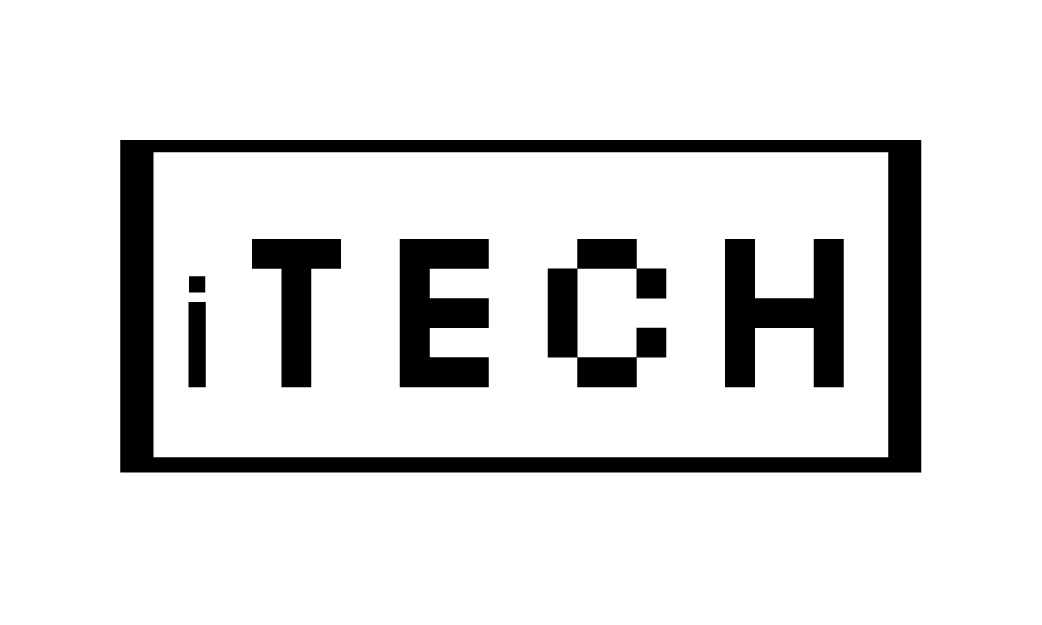Apple Pay Not Working
If your apple pay is not working on iPhone. Don’t worry it’s a temporary issue. Just update your IOS version. Also make sure that you are in the region or area where Apple Pay app is supported. If still problem is not solved, then contact to your card issuer.
If you are facing a problem with Apply Pay not working on iOS 11 on iPhone X, iPhone 8, or iPhone 7, you can head over to Settings > General > Language and region > Regions on your iPhone in iOS 11 to see whether or not your country or region supports Apply Pay. If you are holding your iPhone, and Apple Pay is not working, select your credit card manually from your wallet app to make a payment. Open the Wallet app on your iPhone and choose which credit/debit card you would like to use > Hold the iPhone near a reader > When asked, use Touch ID or Face ID to finish the transaction.
If selected works, use Touch ID or Face ID when prompted, and the transaction should be completed. Selecting can fix this and let you use the debit card without any problems. If you are trying to use a debit card, try running it as a credit card instead.
If you still encounter issues when using a particular credit or debit card with Apple Pay, removing it from and adding it back into the iPhone may help.
If Apple Pay on your iPhone is linked to a debit card, and Apple Pay is working, try to finish your transaction by selecting Credit Card as your payment option at the terminal. If Apple Pay is not working, start the Apple Pay app and manually choose the correct card, rather than using the side-button double-tap shortcut that uses the default payment method. Double-tapping the side-button is the easiest way to bring up Apple Pay, so you might have overlooked the fact that Apple Pay uses an outdated default payment method, even though you added a new card to your Apple wallet.
| Issue | Possible Solutions |
|---|---|
| Apple Pay not working | Make sure that your device is compatible with Apple Pay |
| Check if Apple Pay is supported in your country or region | |
| Make sure that your bank or card issuer supports Apple Pay | |
| Check if your device has the latest version of iOS or watchOS | |
| Make sure that your device has a passcode or is set up with Touch ID or Face ID | |
| Check if your card information is correct and up to date | |
| Verify that your card has not expired |
If the credit card is not working, delete it from Apple Wallet and add it back in. Removing is particularly likely to solve your issue if you have multiple credit cards in your wallet, but just one is not working. To solve that, simply do the steps outlined above (Solution #6) to remove a new card and add it back in.
If you have got a hiccup somewhere in the handling of the cards, removing a card and adding it back can be a magic bullet. The easiest potential fix is to delete and replace a card in Apple Wallet. If none of the solutions above works (including getting in touch with your bank or card issuer), a device reset may be able to resolve your Apple Pay issues.
If your card issuer does indeed support Apple Pay, but your card still does not work, then you should reboot the device and try it again, making sure that your device is connected to Wi-Fi or cellular service. If a new card does not and the card is still in activated status after 15 hours, you should call the bank or the card issuer to correct or expedite the process. It is possible something went wrong in how you signed in to your Apple Account, so just like you may have tried rebooting your iPhone or changing your credit card, you may want to log out of your Apple ID and log in again.
If you’re interested in Ios 9 Emojis Cydia, take a look at my other article
Sign Out Of Your Apple ID Account And Then Sign Back In The Next Reason Why Apple Pay May Not Work On Your iPhone is simply a technical issue of some kind in either Apples payment system or in your iPhone. If Apple Pay is not working on iPhone, then you cannot make payments at stores and online using the device. Try using a different terminal, and you might find that Apple Pay works just fine on your device.
Apple Pay may occasionally fail to work because the iPhone is in low power mode, Face/Touch ID is not enabled for Apple Pay, the NFC networks are locked or turned off, and a variety of other reasons.
If the default payment method is not the correct one, or you only got a single payment method, then it may be that you are not getting a strong enough connection between your iPhone and terminal. If the payment vendor you are using does not accept the kind of credit cards that the customer added to his or her Apple Pay wallet, that customer cannot purchase your products using Apple Pay. As a result, you will not see the customers credit card last four digits in order payment details.
Payments are processed immediately, without requiring the customer to show a credit card, or input their payment details using their iOS devices keyboard. A prompt appears on the device, telling the customer to confirm their purchase using the Touch ID on their device.
If you checked Issue an Authorization at Checkout, and Capture Later options under Payments > Settings, you can manually capture authorized charges made using Apple Pay, like you would for other credit card transactions. If you are using Cybersource, Authorize.net, or First Data Payeezy, and do not see an option to turn on Apple Pay in your administrator, you will have to ask the payment processor to enable Network Tokenization.
To use Apply Pay for purchases on the recently released iPhone X with Face ID, first you will want to ensure that Face ID is properly configured on the iPhone X, and then you will want to know how to properly use Apply Pay on an iPhone X at a shop, in an app, or on a website. Before updating your iPhone to the latest iOS to fix a problem with Apply Pay not working on iPhones on iOS 11, you better backup your iPhone first on your computer. Before shopping again, first backup your iPhone, and then wipe all the contents and settings, and then remove the existing cards, and verify each letter and each number recorded before the Apple wallet accepted card details.
If you’re interested in Icloud Bypass then you can check that article.
On the iPhone X/8/7 on iOS 11, head to Settings > Wallet and Apply Pay, tap the card and select Remove card, and then click Add Credit or Debit card to add a card for applying Pay again.
Even if the point-of-sale terminal has an NFC symbol, it might not support Apple Pay, because the store has disabled contactless payments, perhaps because it has a competing, in-house contactless payment method (like Walmart Pay).
Why is my Apple Pay not working?
The two most frequent causes of Apple Pay not working are that the phone’s battery is running low or that the establishment is unable to accept Apple Pay. However, if you don’t often carry cash, there are instances when Apple Pay won’t work, which is annoying to deal with.
Why is my Apple Pay not working declining?
The following are some potential explanations for the transaction’s decline even if the digital card is still shown in the Apple Wallet: A temporary lock has been placed on your physical card. There are not enough funds on your card or in the transaction account to finish the transaction.
How do I reset Apple Pay?
Update your delivery address, email, and phone number under Transaction Defaults on your iPhone by going to Settings > Wallet & Apple Pay > scrolling down. Apple Watch: Update your shipping address, email, and phone number under Transaction Defaults in the Wallet & Apple Pay section of the Apple Watch app on your iPhone.
 Skip to Content
Skip to Content