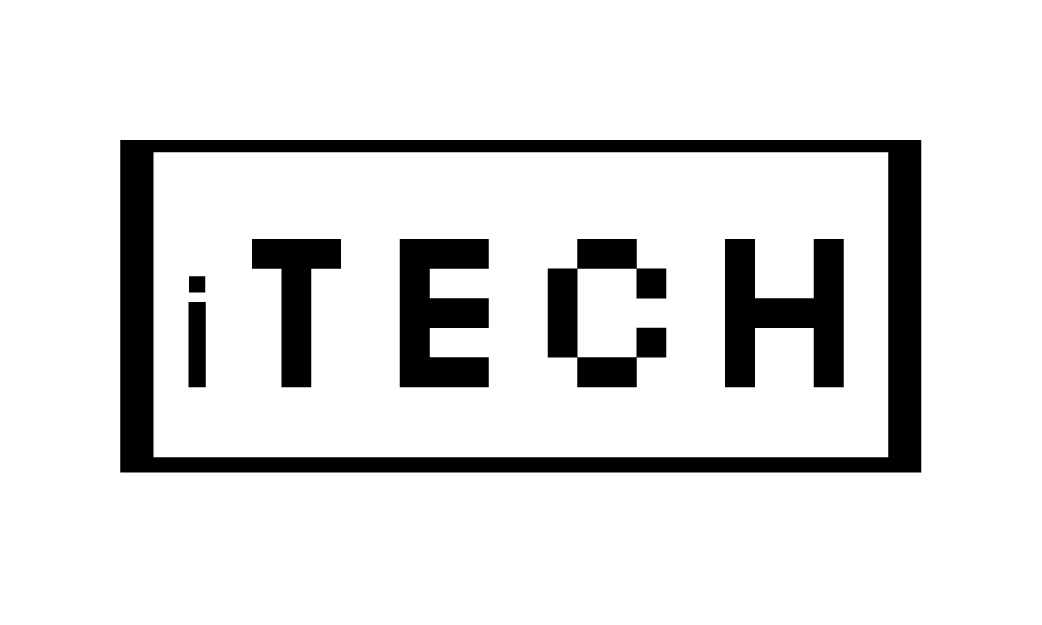Apple Watch Wallpapers
The Apple Watch allows you to customize its appearance with different watch faces and complications. You can also set custom wallpaper for the watch face, which can be an image from your photos or a stock image from Apple. However, using a photo with a complex background may make it difficult to see information on the watch face.
Setting the background of an Apple Watch is slightly more user-friendly, as its iOS apps take advantage of an API introduced in WatchOS 7 that allows third-party apps to deliver customizable watch faces. It is now possible to use third-party watch wallpaper apps to obtain better looking Apple Watch backgrounds, including vintage, luxurious, Star Wars, and Christmas-themed Apple Watch faces. Unlike other apps, which may be complicated to use, or that require you to upload photos, and then set those photos as your watch faces, Buddywatch makes changing your Apple Watch faces a breeze, just by clicking.
While some watch faces come with functionality complications, the Watch app is focused on artful photos you can download then set as your Apple Watch images using either Photos or Kaleidoscope Watch Faces. Once you have selected photos that you want to share with the Apple Watch, then you can set a watch face using the Watch app for the iPhone that displays these images. While you can add the Photo Face right to the Apple Watch, you need to set the photos to show in the Watch app on your iPhone.
| Wallpaper category | Description |
|---|---|
| Apple-provided wallpapers | Apple provides a range of pre-installed wallpapers for the Apple Watch, including a selection of dynamic wallpapers that change throughout the day based on your location and the time of day. |
| User-created wallpapers | Users can create their own custom wallpapers for the Apple Watch using photos or images from their camera roll. |
Before you can set a background on the Apple Watch, you will need to first create a separate album in your Photos app. In this article, I am going to walk through creating a custom background using your photos, and then changing your background. Once you learn how to make a new background for Apple Watch, you will be able to make as many Photo Gallery, or even single Photo backgrounds, as you like.
You can also access your complete collection on Apple Watchs companion app, where you will have the complete gallery to add your choices manually on Apple Watch. These images can also be downloaded and set to your Apple Watch faces for free using Photos watch faces, so there is no need to download the app or sign up to the service to find yours. The downside is that this free app is not integrated with the Apple Watch directly, meaning that you will have to upload a face first, like photos.
Once you open an artists page within their iOS app, now you will be presented with the Exclusive Downloads section, with both wallpapers and free faces for your watch. Not all of the watch faces in this free app are free, but there is always the special Todays Free section, in which you can select the watch faces given away on a given day. Many of the fancy faces that you can download within Clockology App are totally free, but there are some exclusive watch face designs that require a $2.99 monthly fee or $24.99 annual fee.
Also check my other article on Ipad Pro 128 Vs 256
While a nice amount of the watch faces really require the slight fee around $1.99 to unlock the app fully, that is a small price to pay for the amount of time that you will get to swap back and forth between the various faces. When adding a face, you are asked to download an app if required to use any complications in that watch face are missing from your iPhone. Once you have found an appropriate complication mix, you are basically customizing an existing watch face, but one Apple does not include by default.
With Watchfacely, the emphasis is on creating custom complications that can change dynamically over the course of the day. This means you can set up your own complications so they will vary over the course of a day. From the weather in the morning, the calendar at midday, and astronomy at night, you can select how dynamic your complications are based on your choices.
If none of these faces suits you, continue scrolling below, where you will find new Watchfacely additions. In WatchOS 8, Apple showed some love to Watchfaces with their new Portrait faces, and they are making more use of your photos. It is not surprising people decided early on they wanted to make their own watch faces from their own photos or art, instead of the relatively few Apple-made custom faces.
The Watch Faces album features thousands of different, categorised albums, each with a collection of gorgeous backgrounds for that category. Last, but certainly not least, is a collection of featured collections, including options to Simple (think minimalist) Hoist colors to national flags, and Maximize space to full-complication watch faces. If you liked the samples here, then you can download the whole 13 Fitness Wallpapers Pack at Birchlers blog, where you can also catch up with recent trends in the field.
Since the launch of our very first wallpaper, The Disney Parks Blog, we have offered several sizes for both desktop and mobile displays. As we roll out more wallpapers, you will see the new Apple Watch option alongside our usual display sizes. You will also be able to grab the downloads from the middle of the week, get sneak peeks at the wallpapers coming soon posts, and engage in some general Apple gadget bashing.
Alongside that free app, Buddywatch hosts a somewhat minimalist site, where you can view all of the same results, but on a much larger screen. The great app Clockology is actually not exclusive to the Apple Watch, you can use it to design and upload custom watches to your desktop, iPhone, or iPad as well. The same developers created both, and while the Watch faces in Clockology allow you to download pretty faces with function complications with ease, the Clockology app lets you design your own from scratch.
You can adjust the background colors too, and there is even a Pride-specific version, and it is a welcome addition to Apples growing collection of sleek faces. The Colour section, adds a color overlay over the image being used, and if you scroll to the very end, you can add your own color. You can experiment with the various colors; these tend to over-paint the whole picture, rather than just the background (which would be really cool, but difficult to get right).
Also check my other article on Esr Iphone Case
You could also touch Photos, and select which photos you would like on the watch, or you can select Dynamic to show photos from recent memories. What To Know Open Photos and choose Photos > Select Heart Icon for Favorites > Repeat to show more photos. Next, open Watch app and select Face Gallery > Photos > ensure that “Favorite” album is selected under “Content”.
One notable feature that sets WatchMaker apart is that it provides recommendations on which watch bands should go with a watch face when scrolling down a list.
Click here to view the visual story version of this article.
How to download Apple watch wallpapers?
You can download the Apple watch wallpapers by signing in to your apple store. All you need to do is open the Apple store from your iPad, Tap “Today” at the bottom of the screen, click on your profile icon in the top-right corner, and Tap on “Downloads.”
How to set Apple watch wallpapers?
To set up an Apple watch wallpaper, you should find an Apple watch wallpaper that you like. Save the wallpaper to your device. All you need to do is go to the Settings app on your watch, tap Wallpaper, and choose a new wallpaper. Select the Apple watch wallpaper that you saved, Adjust the wallpaper, and click on done.
What Colour wallpaper is best?
Neutral, which can include white, beige, taupe, and grey, is another excellent category for light-colored wallpaper. While light neutral wallpaper colors tend to give the area a more classic or conventional vibe, pastel hues tend to offer the room a cheerful, lively appearance.
 Skip to Content
Skip to Content