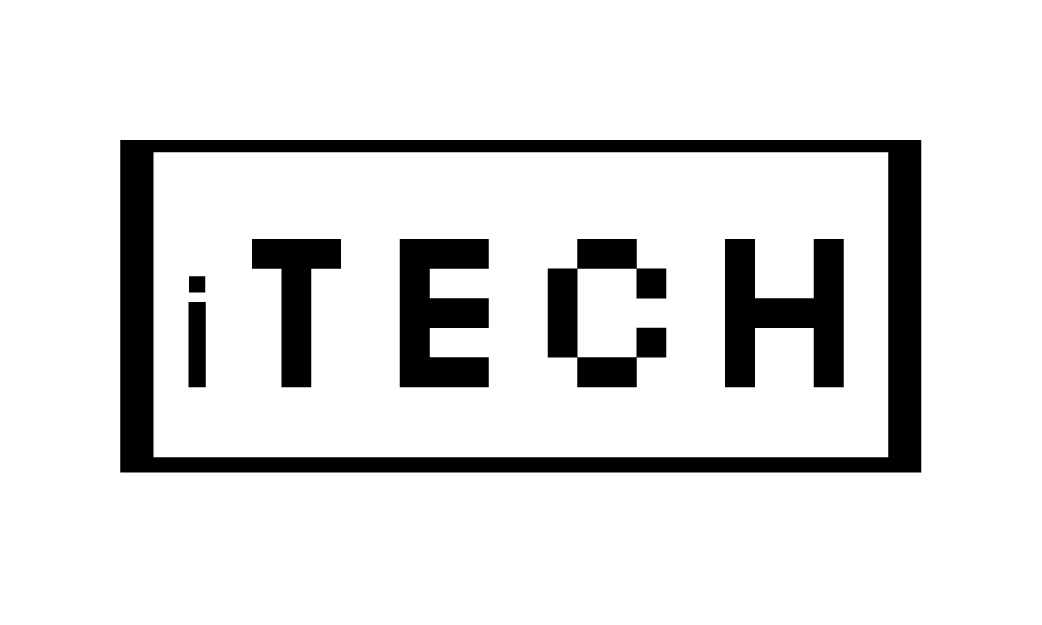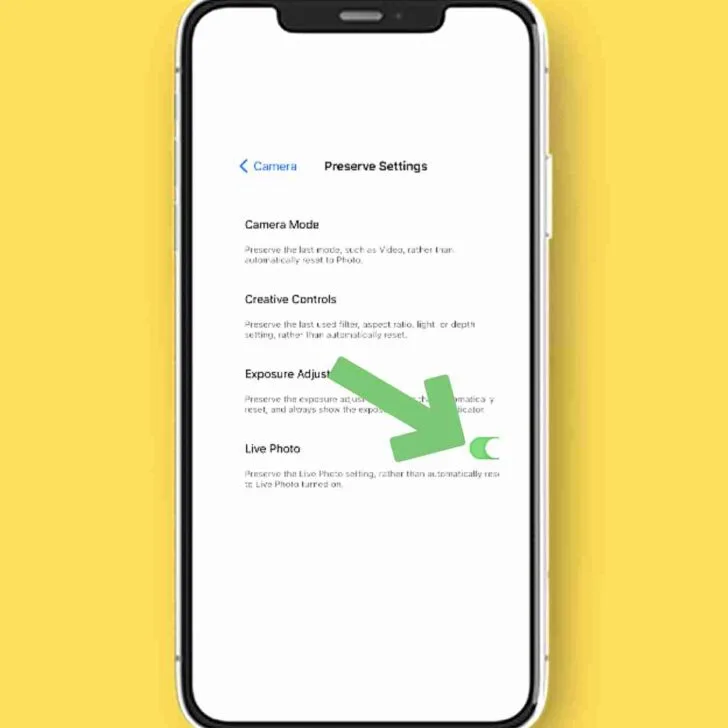How To Turn Off Live Photos Permanently
To turn off live photos permanently, go to Settings > Camera > Preserve Settings and switch on Live Photos. Now you can turn off Live Photos from the camera app. There isn’t an option that prevents you from turning it on again, but you can stop it from turning on automatically.
Apples Live Photos – easily snapped by any iPhone 6S or higher running iOS 11 or higher – is a hybrid photo-video format, recording the actions of the subject for 1.5 seconds before and after the cameras shutter is depressed. While you can manually disable the Live Photos option within the Camera app (by tapping on the icon in the upper-right when the Photos Mode is selected), you may have noticed the option is automatically enabled whenever the Camera app is launched.
This is accomplished by changing the settings under the Photos and Camera menu, and also turning off things within the Camera app itself. Note that the menu that we are going through in the steps below will allow you to keep, or forget, other settings, like camera mode. You will find you can alter the way that the Camera app works by default in many ways, from loading up your most recently used camera mode to saving your most recent effects selection.
You can learn How To Put Two Pictures Side By Side On Iphone from my artile.
TWIST will save everything you set Live Photos on the last time you used the iPhone camera app, instead of returning to default settings. Instead, Live Photos settings will persist to whatever you left them at last, every time you open Camera app on your iPhone. From this point forward, each time the Camera app is opened, Camera will remember your previous Live Photos settings, and leave Live Photos turned off. With a slightly hidden feature enabled, you still have the ability to enable Live Photos directly from Camera again, or turn off Live Photos from there as well, just whatever setting you have chosen from the Camera app on your iPhone is retained instead of being rolled back so Live Photos is automatically enabled again.
To temporarily turn off the Live Photos feature inside of Camera app, tap on an icon that looks like three concentric circles on the top of your Camera screen; this is the toggle for the feature. Tap on the Live option at the top of the screen to completely disable Live Mode. If you want to turn it back on, just tap it once more, you will be greeted with a message saying Live inside the yellow square. To do a flip, open up your Settings app, which is typically found on the Home Screen.
If you would like to turn off the feature permanently, there are some steps you can take. There are two ways you can disable these features; you can disable them temporarily for one photo session, or permanently within the Settings app. One of those settings lets you toggle flashing on and off in your camera, one lets you use the timer for taking photos, and one will turn on or off Live Sets. You might not want to use either one of those options, which might leave you looking for a way to disable Live Photos on the iPhone 7.
| How To | Method |
| Edit live Photos | Photos > Albums > Media Types > Live Photos > Select > Edit > Done |
| Share Live Photos | Open the live Photo > Share |
| Turn Off Live Photos | Live Photos > Turn Off > Settings > Camera > Preserve Settings |
You can then opt to leave either one of those options turned off by turning on a secondary option from your camera apps settings menu. To modify a setting, simply head into Settings > Photos > Cellular data, and there are two options.
Launch the Settings app on your iPhone or iPad, and navigate to Camera. Find and tap on Camera in the menu list, and tap on the Save settings option.
From the frame viewer, drag a white frame over to place the Key photo, and then click Make key photo, and then do so. If you would prefer to choose a particular image frame for your still images, choose the frame that appeals to you and click on Make Key Photo. Point the phone toward anything you would like to capture, then tap the shutter as you normally would.
Now, you can turn a photo you already took into a standard still picture by tapping on the yellow Live button at the top-center of the screen, like the one shown below, then tapping Done. Simply pull up an image and tap the white Live button this time then hit Done.
This just strips away any sounds or animations, and the photo appears as your standard, regular, static photo. It uses one simple trick, which is when you snap the picture, the camera records two 1.5-second videos, before and after the picture. At first sight, the result is just your normal picture, but if you tap on the photo, the clips play, and the picture comes alive, showing off the whole 3 seconds of footage. Save the effects just by leaving the photo — nothing more needed.
To start, first open up your camera app and make sure that you are in Photo Mode (not in Video or Portrait, for instance). Hopefully, that helps you get a better feel for adjusting the settings around Live Photos, as well as keeping the Live Photos Camera function turned off, if you would like it truly turned off, instead of having to tinker with it each time you open the camera app. For some, Live Photos causes confusion — not everyone realizes that in addition to still photos, you can capture moving photos, which preserves moments before and after the shot, including audio — they just want the standard capture, but do not know how to disable the feature.
Check out How To Silence Calls From One Person Iphone in my article.
The camera features on your phone are ultra-sophisticated, allowing you to express yourself in so many ways (and with so many filters and photo-taking options, too). Your phones photography features are some of the best things about your device, but finding ways to minimize their impact on your storage is so important to your devices health and longevity. The trouble is, you could be losing the precious memories that you have stored in the digital photo album on your iPhone. When you shoot so many photos and videos, and you never delete them, or store them correctly on the cloud, it is very easy for your device to fill up quickly.
On the iPhone 11 and later, rotating means that your camera will decide when you should shoot Live Photos, depending on how much motion is present in your shots. As we described earlier in this post, a Live Settings will add small amounts of motion at the start of the photo, which is then loaded into the app or shared with another iPhone user.
Can I turn a live photo into a JPEG?
With the two approaches, converting Live Photos to JPG can be simple. You may instantly convert a Live Photo to a still image within the Photos app. While you will need a picture converter, such as EaseUS MobiMover if you wish to convert them to JPG.
Why does my Iphone keep taking live photos?
By default, the Live Photos function is turned on. The Camera app has an icon that looks like three concentric rings. The toggle for Live Photos will become yellow when it is turned on. Live Photo may be turned off by tapping this symbol, however it will turn back on after you exit the Camera app.
Do live Photos send on WhatsApp?
Step 3: Open WhatsApp and choose the conversation you want to share the photo to. When you have done that, click the Plus button in the bottom left corner of the screen. Step 4: Select the “photo/video” option and then browse your library to find the picture you wish to transmit. You may use this to send your live image through WhatsApp.
 Skip to Content
Skip to Content