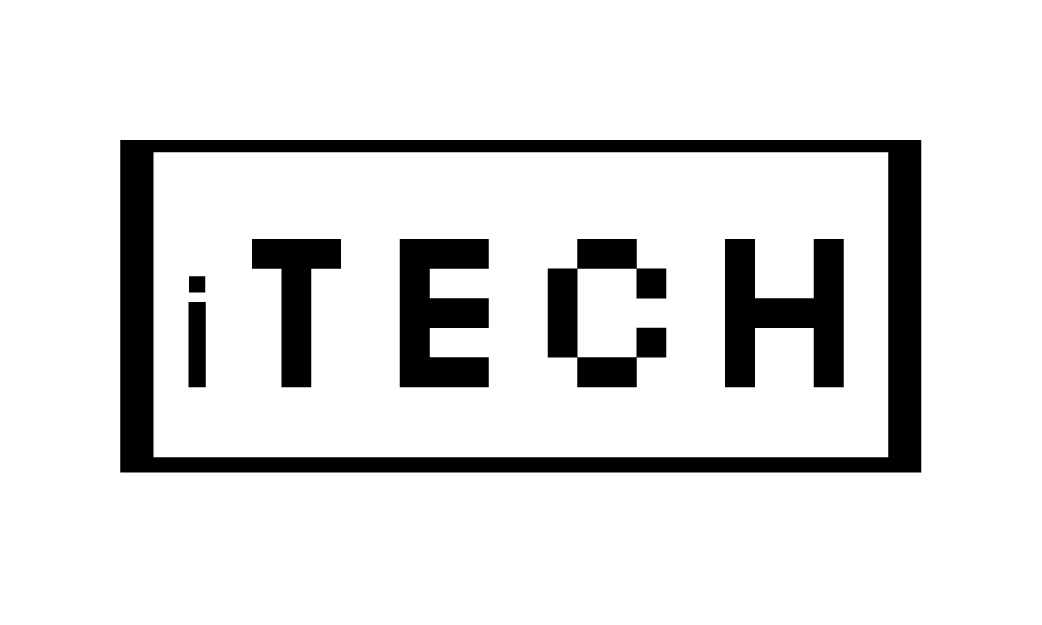Wifi Calling Not Working On Iphone
If Wi-Fi calling is not working on your iPhone, make sure that your carrier supports Wi-Fi calling and that it is turned on for your account. You can check with your carrier for more information. Go to “Settings” > “Cellular” > “Wi-Fi Calling” and turn on Wi-Fi Calling.Try restarting the iPhone and then try making a Wi-Fi call again.
WiFi Calling is a great feature of modern iphones, allowing users to make and receive calls over wireless internet instead of using their cellular data. However, sometimes WiFi Calling does not work on iPhones, and it can be frustrating when this happens. There are plenty of ways to fix the issue though. Firstly, check the connection speed and conditions at both points – if either the device or your router is struggling then the call won’t go through.
| Solutions | |
| Device And Software Support | Check device and software support and check network support |
| Restart Phone | Restart Phone and modem and eject SIM |
| WiFi Calling | Enable/Disable WiFi calling |
| Airplane Mode | Turn on Airplane Mode |
| WiFi Network | Connect to different WiFi network |
| Reset | Change DNS and reset Network settings |
Make sure your Wifi signal is strong and stable. If it’s weak, then switch to another Wifi network if possible. Secondly, check that the device supports Wifi Calling – some iPhones may not have this feature enabled. Check with your carrier to see if they support calls over a wifi network and make sure the software on your device is up to date. Lastly, you need to enable Wi-Fi calling on your iPhone – go into the Phone settings and switch it on (if available). If none of these steps work then there could be an issue with network coverage in the area, so contact your carrier for assistance.
If you’re interested in Time Machine Network Drives, take a look at my other article
Wifi Calling not working on iPhone can be a frustrating experience. It is important to make sure your phone is on the list of supported iPhones, that your cellular coverage and cell phone signal are strong enough to make and receive calls, texts, and use Wi-Fi. If the phone meets all these criteria then you should check your network carrier’s list of supported networks for Wifi Calling. If it is still not working then try turning off airplane mode or restarting the device before contacting your network carrier for help troubleshooting the issue.
Wi-Fi Calling works on both Wi-Fi and cellular networks, so the first thing you should do if your Wi-Fi Calling isn’t working is to make sure that you have an active Wi-Fi connection. The connection needs to be stable in order for the call quality to be good and for an uninterrupted phone call. Many carriers state that if your device is connected to a different Wi-Fi network than the one you were using when setting up Wi-Fi Calling, then it will not work until you switch back to the original network. So try doing this and see if it helps. If none of these solutions fix your problem then contacting your carrier might be necessary as they may need to further investigate the issue within their system settings.
If wifi calling is not working on your iPhone, the first step you should take is to check if the wifi calling option is enabled. Go to settings, then network and select the wifi calling option. If it isn’t enabled, toggle it and try again. If this doesn’t work, try connecting your iPhone to a different Wifi network and see if that helps. If Fi Calling works on a different network then there might be an issue with your current router. In such cases resetting the network may help resolve it but if that doesn’t work then you will have to contact your ISP for further assistance.
The wifi calling feature on iPhones allows you to make calls over wifi when your phone’s cellular signal is weak or unavailable. The problem may occur due to the phone’s connectivity, data settings, carrier settings or the network provider. To get started with troubleshooting the issue, one should first try resetting their mobile data and then check if wifi calling works. If it doesn’t work then you should search for a service provider that offers this feature and contact them for further assistance.
Wifi Calling Not Working On Iphone can be due to a variety of reasons. It could be that your wireless carrier does not support this feature or there may be a problem in the carrier network. You should check with your mobile carrier if they offer wifi calling and if it is supported on your iphone. The Apple Support page also has some helpful information regarding this situation, which you can access online. If none of these options work, then you should contact apple directly for further help and troubleshooting tips.
Wi-Fi calling not working on iPhone can be an issue due to several things. First, your carrier must support Wi-Fi calling. If it does not, then you cannot use this feature. Second, make sure your device is connected to a stable Wi-Fi network and that the router is working properly. Third, verify that all settings related to Wi-Fi calling are enabled on both the phone and the router.
Many iPhone users have experienced an issue with wifi calling not working on their device. This issue can be caused by a variety of factors, such as an unstable Wi-Fi connection, or even a problem with the iOS itself. Fortunately, there are some possible solutions that can help you fix this issue. First, make sure your phone is running the latest version of iOS; if it is not, update it to the newest version available.
If your wifi calling is still not working, check if your carrier supports Wifi Calling and make sure you’ve enabled it on your iPhone. If you don’t have good cellular coverage at home or work, then Wifi Calling can be a great solution for better call quality. Consider switching to a phone plan with the best cell phone carriers that offer strong tower signals in order to fix any fi calling issues. If none of these tips help, there are a few more steps you can take to troubleshoot wifi calling on an iPhone. Refer to the user guide for detailed instructions on how to use Wi-Fi Calling and set it up properly.
When Wi-Fi Calling is not working on your iPhone, it is best to first check with your phone carrier to make sure that the feature is enabled. To use Wi-Fi Calling, you must be connected to a compatible Wi-Fi network that has a valid internet connection. On your iPhone, go to Settings > Phone > Wi-Fi Calling and make sure the toggle switch is turned on. If you’re still having trouble connecting, try rebooting both your cell phone and the Wi-Fi network by turning them off and then back on again.
If you’re interested in How To Troubleshoot An Iphone, take a look at my other article
If you’re still having trouble, the likeliest functional connection is a mobile data connection. To check if this is your problem, turn off Wi-Fi calling and disable Wi-Fi on your device. Then go to the Control Center and tap the network icon to toggle on/off Mobile Data. If this works, you can enable Wi-Fi again by tapping it in the same menu. If it doesn’t work, there may be an issue with your cellular network or with your phone’s settings that needs to be addressed by a technician. Hopefully these steps will help get you back up and running so you can enjoy the convenience of wifi calling on your iPhone!
First, you’ll need to enable wi-fi calling on your device. Open the Settings app, then tap Phone > Wi-Fi Calling. Then find and switch the Wi-Fi Calling toggle to ON. You may also be prompted to enter a valid address for emergency services. Once the wi-fi calling feature has been enabled, you can click or tap Phone > Wi-Fi Calling switch to enable or disable it at any time in the future.
Why won’t my iPhone support WiFi calling?
If your smartphone isn’t running the most recent iOS version, your WiFi connection is spotty or unstable, or your carrier doesn’t support WiFi calling, WiFi calling may not function on your device. Update the iOS on your device, reset your network settings, or ask your carrier for help.
How can I tell whether my iPhone has WiFi calling turned on?
By turning on the WiFi calling option in the Cellular part of your device’s Settings menu, you can see if WiFi calling is enabled on your iPhone.
 Skip to Content
Skip to Content